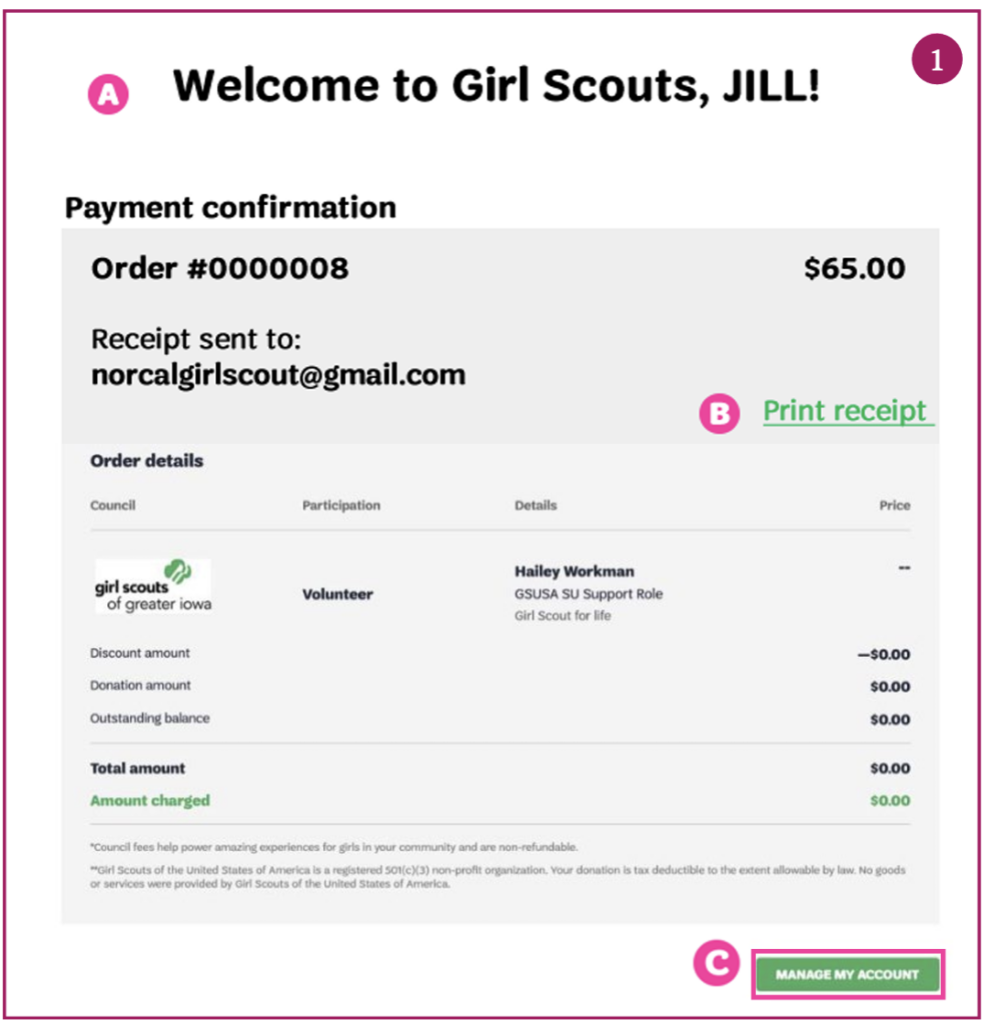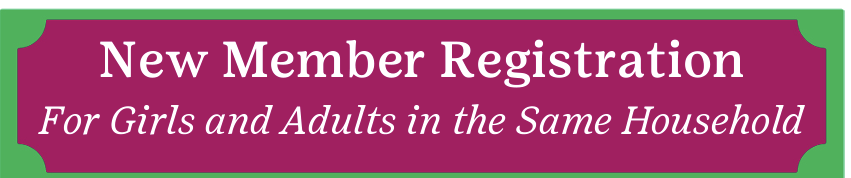
This article will provide instructions for new girl and adult members to complete membership and join a troop in just 5 steps. You can also download the instructions here: New Member Registration.
Once you find a troop you want to join, you will be prompted to create a MyGS Account. Here is a step-by-step guide to Creating A MyGS Account for your reference.
Search for a Troop
Search for a troop for your girl to join from the Troop Catalog.
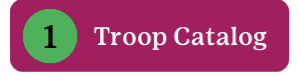
Access the Participation Catalog by going to https://mygs.girlscouts.org and clicking on Find Troops to access the Troop Catalog.
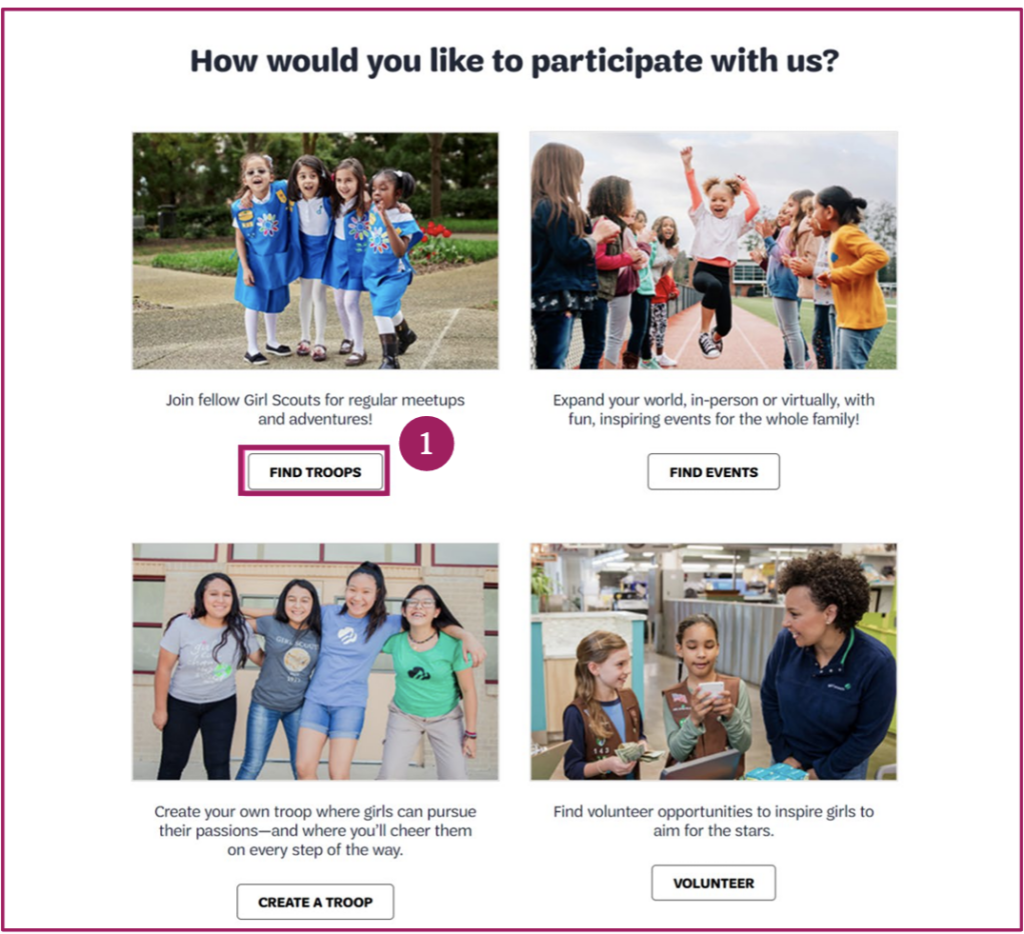
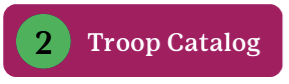
Enter the information to find a troop, then click search to find a troop.
A. Location Enter your postal code OR country, state, and city.
B. Search Radius Enter your search radius in miles. Available troops with a meeting location that fall within this area will be returned.
C. Membership Year Select your membership year option. • Current Year (Oct –Sep) • Next Year (Oct-Sep) • Extended Year (AprSep)
D. Grade Level Selecting a grade level(s) will return any troops that serve this grade level. If today is BEFORE August 1, enter the grade they are completing. If today is August 1 or after, enter the grade they will be going into. If you are purchasing memberships for multiple girls in your household, select all the grades that apply so you can find a troop for each girl.
E. Search. When done making your selections click Search.
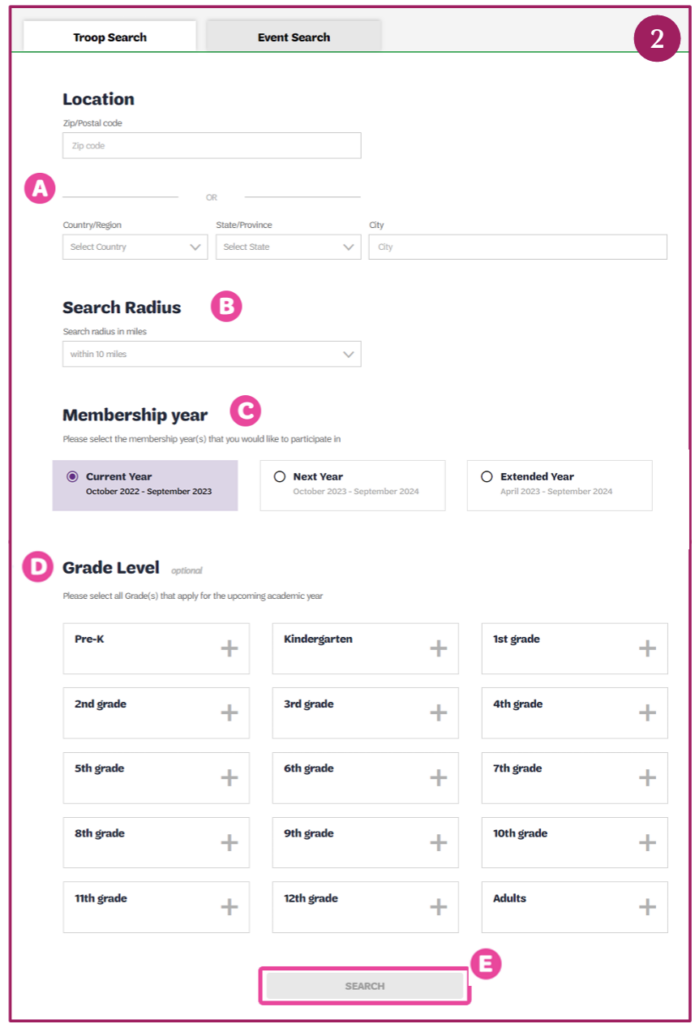
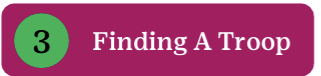
A. Find a Troop. Scroll down through the troops to find one that meets your needs. Once you find a troop, you can learn about it by selecting More details about this Troop →.

- If you are looking for a specific troop and not finding that troop in the catalog, it may already be full. If you know the troop leader, you ask them for a direct link to join their troop or keep looking and select another troop. If you need help use the green Help button in the bottom right corner of this article to send a message to our Member Services team, but they can be reached at 800-447-4475, ext. 0.
B. Add girls and adults. Click on the green plus sign to add girls and adults to the troop.
C. Shopping cart. Once you add your membership you will see them show up in your cart
D. Log In.
- If you have a MyGS account, click Log In to continue purchasing your membership.
- If you do not have a MyGS Account you will need to create one before moving on. Click Log In and follow these steps to Create your MyGS Account.
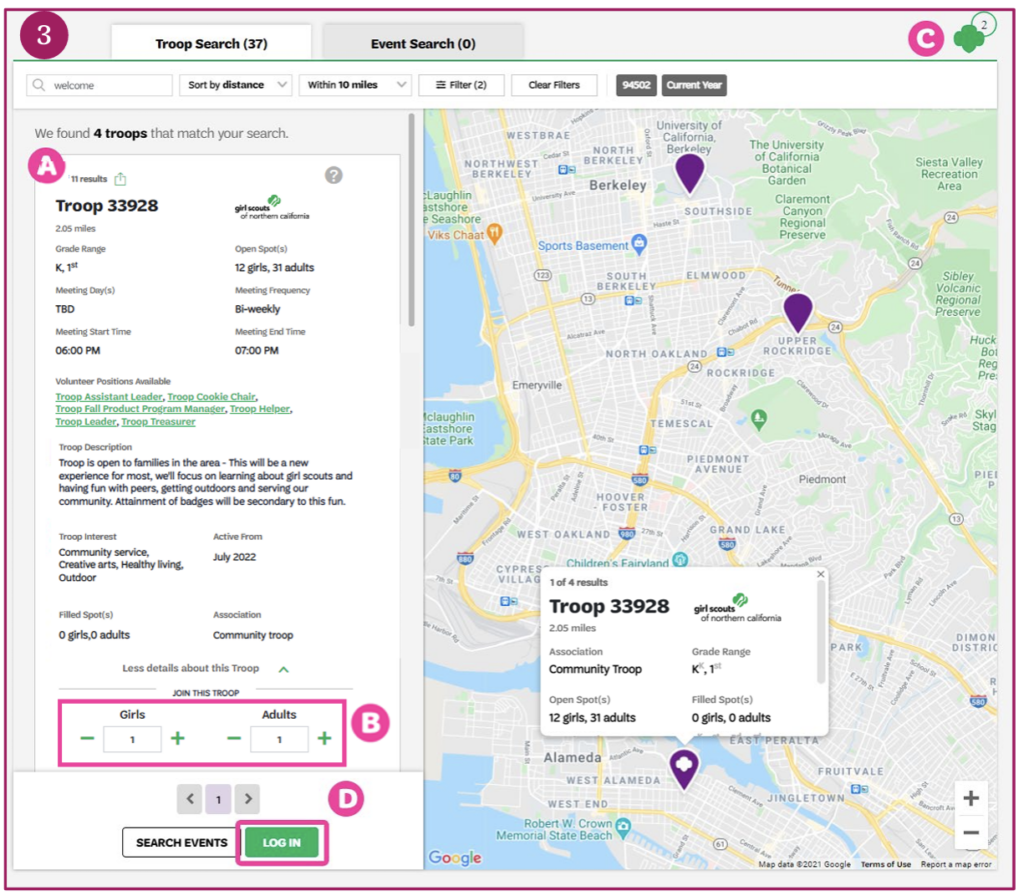
Add Membership Details


Enter the membership details for each adult.
A. Select the participation type: “Adult member (Adults)”, join without a volunteer role, or Volunteer (Adults), to join as volunteer. Then, select the Troop you will volunteer with.
B. If you are registering yourself, select the “This is me” box. Doing this will auto-populate some of the information you have previously entered when you created your MyGS account. If you are registering someone else, do not select this box.
C. You can check the box for “This is my primary address” if it is your primary address. When entering your address, the address validation feature will start to generate possible addresses. Find your address in the drop-down menu, select it, and the remaining information will auto-populate.
D. If you were ever a Girl Scout, select this checkbox.
E. If this registration was not for you, you have the option of granting household access to the adult you are registering.
F. Enter the demographic and contact information.
G. Select the membership year.
- Current Year Adult – $25
- Next Year Adult – $25
- Extended Year Adult – $35
H. Select the payment type.
I. To begin entering the Girl details, click Next Participant.
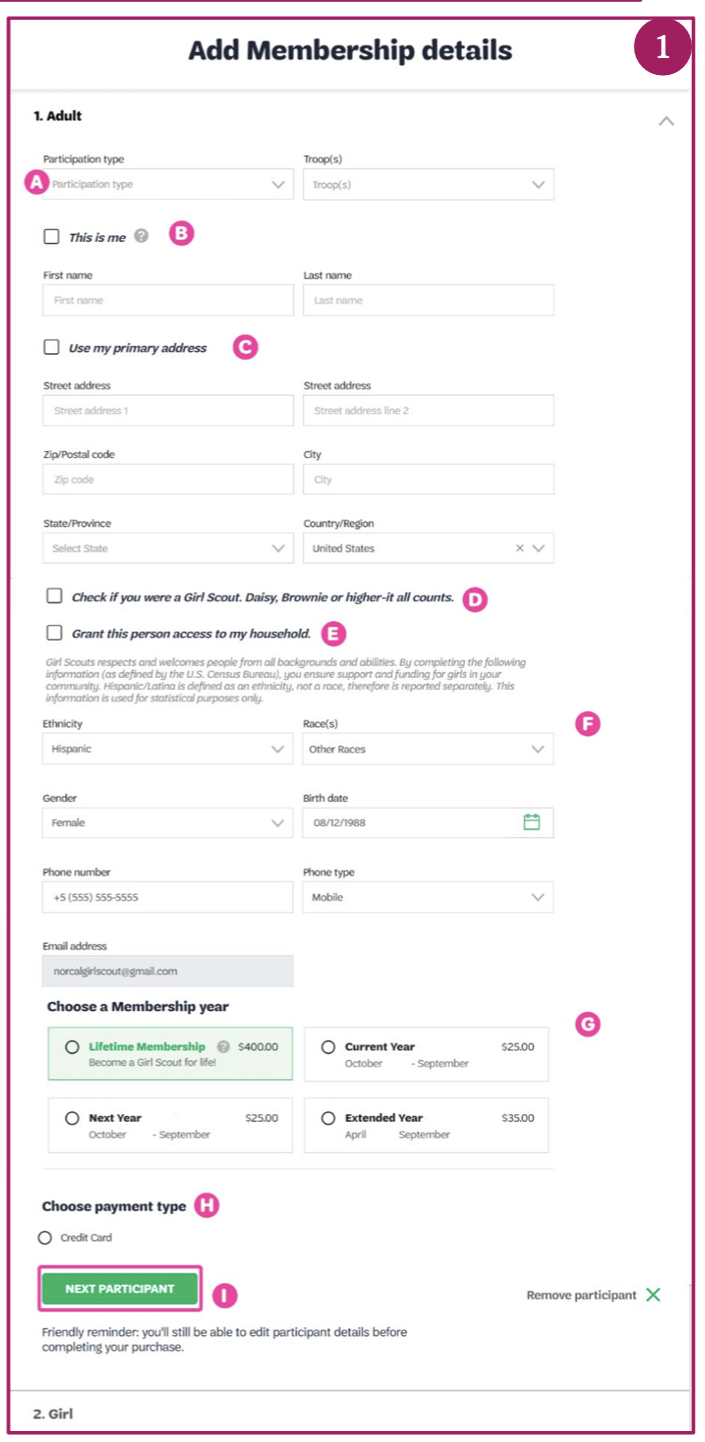

Enter the membership details for each girl.
A. Select the participation type: Troop Member Girls for girls joining a troop or Non-Troop Member Girls for girls not joining a troop. Then, select her grade level.
B. Select her troop.
C. Enter her first and last name.
D. Select the Use my primary address box if the girl’s address is the same as yours. This will auto-populate her address. If not, enter her address.
E. Enter her demographic information and her birth date.
F. Enter the name of the school she attends. A list of schools will start populating within a 30-mile radius of the postal code you entered. Select the correct school.
G. Enter additional optional contact information.
H. If you are the caregiver, check the box I am the Caregiver and the information will auto-populate. Identify your Caregiving type “Primary” or “Additional”. If you are not, fill in the requested information.
I. Select your caregiver relationship and gender.
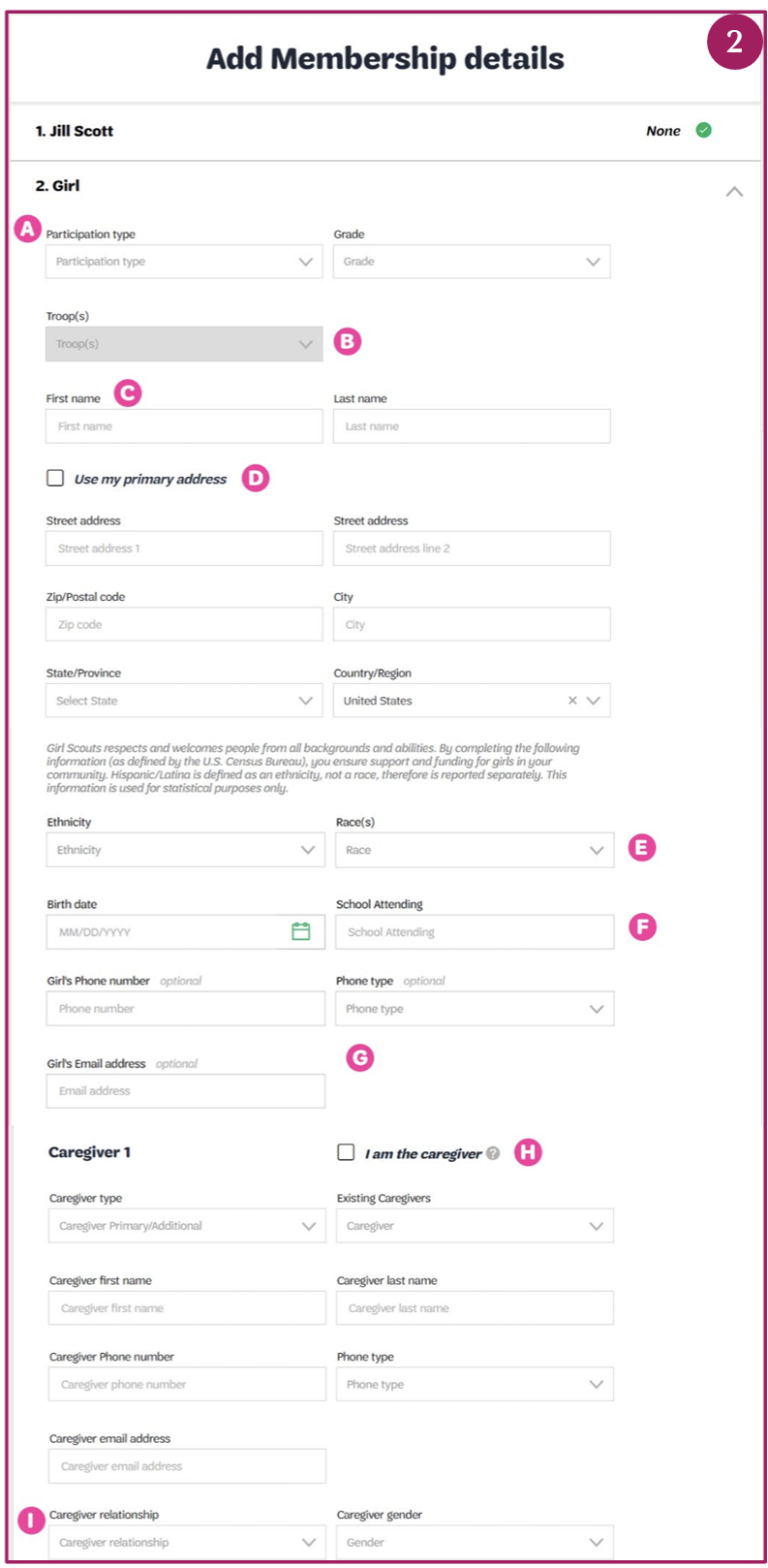
J. If the Caregiver has the same address as the girl, select this box. The address will auto-populate. If not, enter the caregiver’s address and birth date.
K. Select this box if the caregiver was ever a Girl Scout.
L. You can allow this caregiver access to the household account or add additional caregivers.
M. Select the membership year.
- Current Year Girl – $25
- Next Year Girl – $25
- Extended Year Girl – $35
- *Note: A $25 council service fee will be added to all girl membership products at checkout.
N. Choose the payment type – credit card or financial assistance.
O. When you are finished, select Submit Member Details.
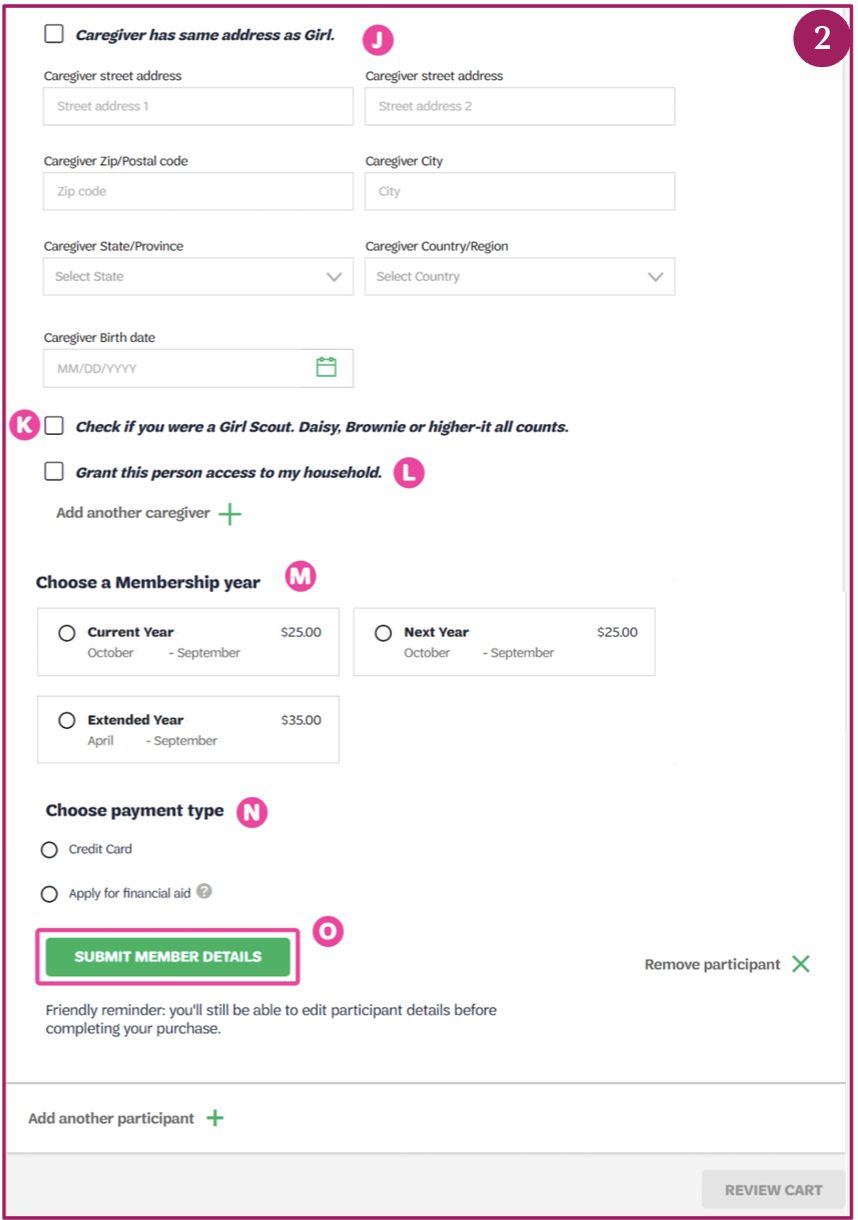
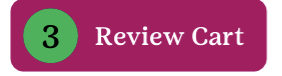
When you are finished adding all your memberships, click Review Cart.
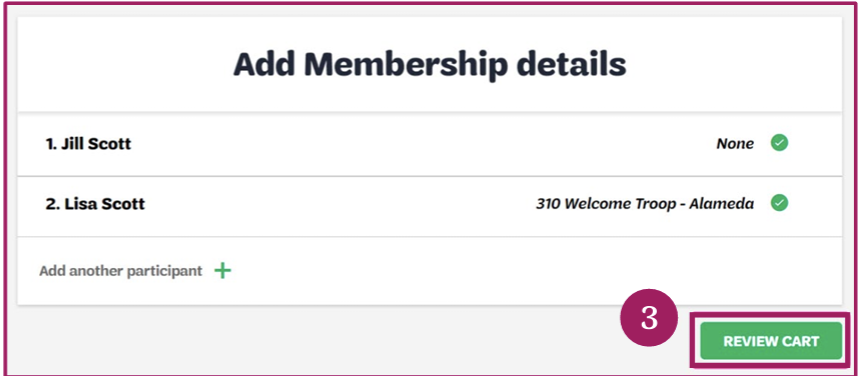
Review Cart

A. Confirm that you have the correct council (Girl Scouts of Northern California), troop, and volunteer information for each member. Note: the $25 Girl Council Service Fee is added.
B. Accept the Girl Scout Promise and Law.
C. Provide a donation, if you wish, to help keep girl program going locally at GSNorCal.
D. Click Add Payment Details.
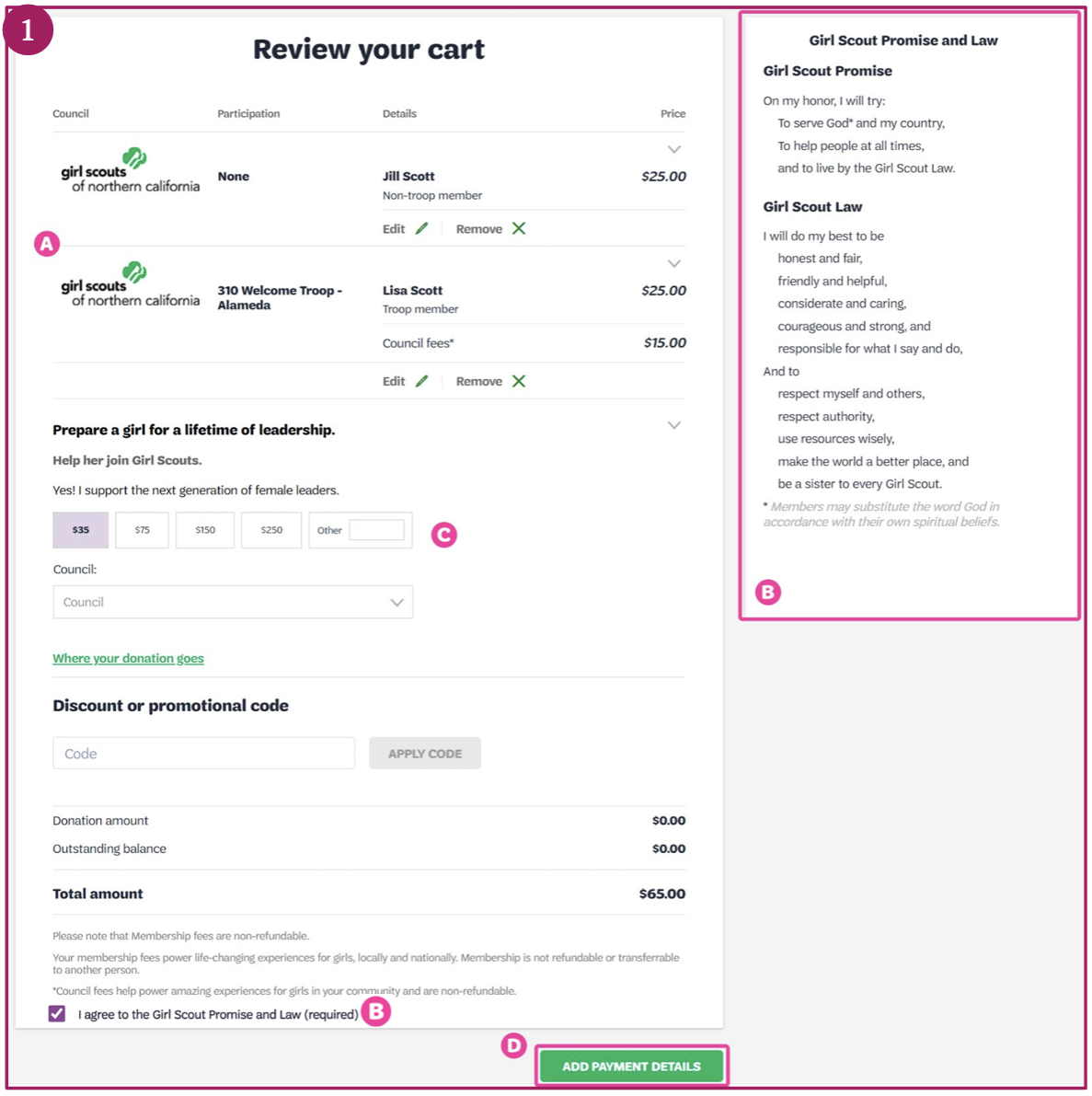
Make Payment

A. Enter your payment information.
B. Review your Cart Summary.
C. Click Submit Payment.
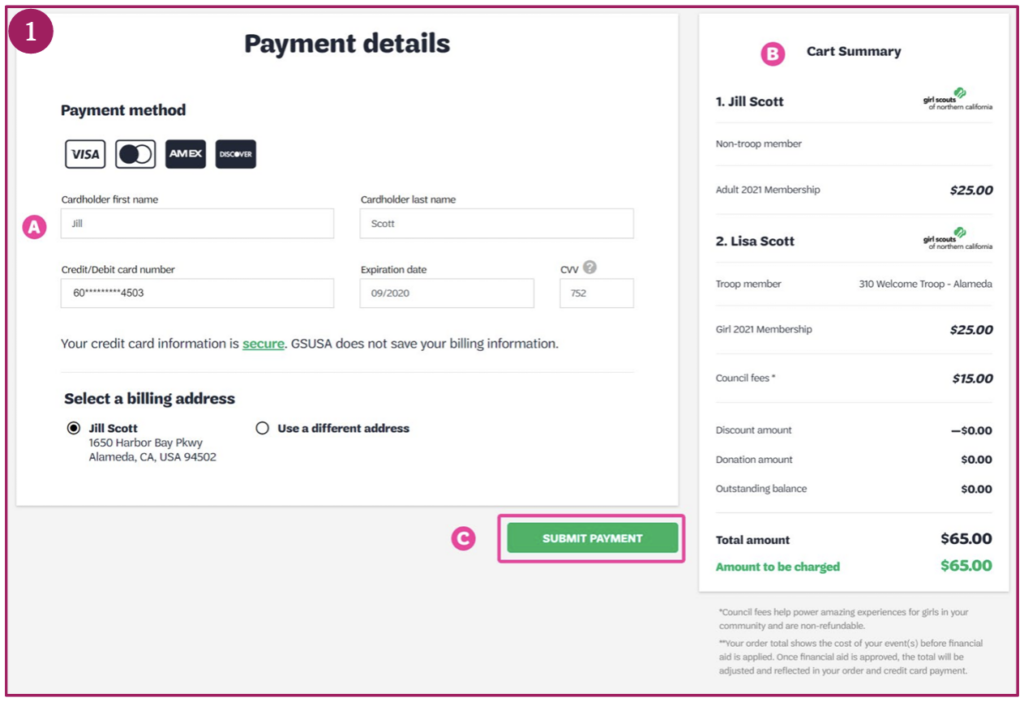
Finish
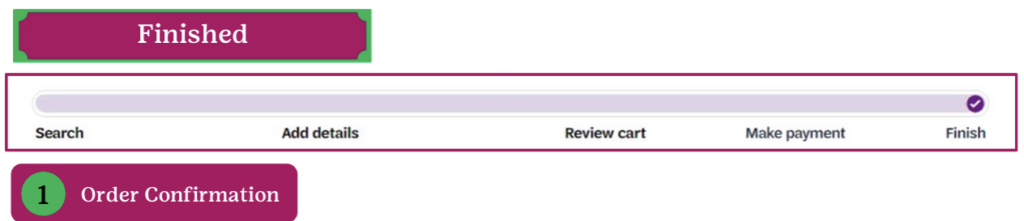
A. You will receive a confirmation message when your order is complete.
B. Click Print Receipt to print a copy of your receipt for your records.
C. Click Manage My Account to see your newly purchased memberships in your “My Household” tab in your MyGS account.
NOTE: The system will need a few minutes to update before it is visible on your screen.