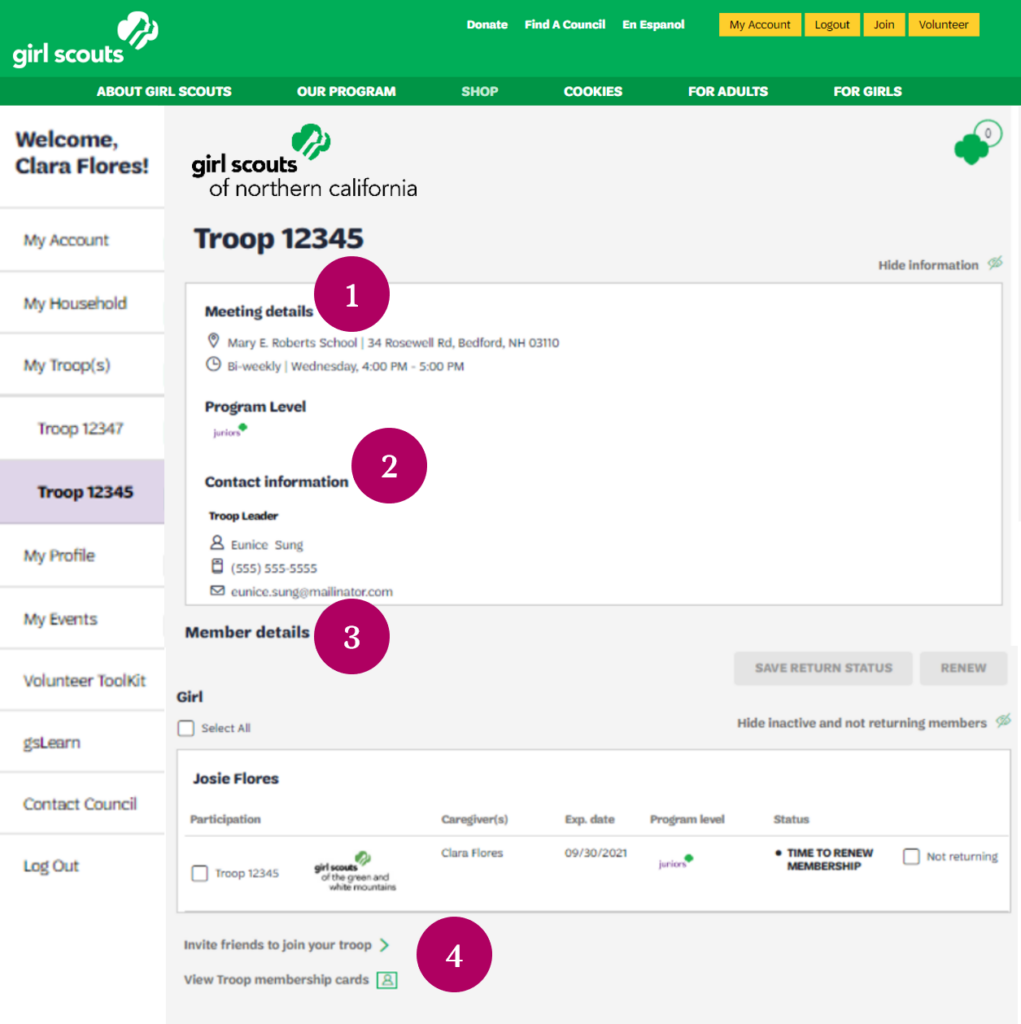This document (PDF) will provide troop leaders and household primary caregivers with an overview of the new features in the new MyGS Member Account Portal and will show troop leaders how they can manage their troop members and show parent/caregivers what they can view on the “My Troops” page.
My Troops General View
From the left-side navigation click on My Troops. The My Troops tab provides a snapshot of the troops that are associated with the Primary Caregiver’s Household. Here are some things troop leaders can see and do from the main My Troops tab
1) Role – The Role column displays the volunteer roles you hold in your household members’ troops.
- In this example, the adult is the Troop Leader of Troop 12347.
- Her role is “None assigned” for Troop 12345, because she is the caregiver of Josie, a girl in the troop, and does not hold a volunteer role.
2) Open Spots – The number of open spots for girls and adults displays for each household member’s troop.
3) Available Roles
- Troops have both leaders and supporting volunteers like the Troop Cookie Manager or Troop Treasurer. The roles vary and have different levels of commitment, but they all contribute to the troop’s long-term success!
- Vacant volunteer roles are shown here on the My Troops dashboard and are visible to troop leaders and caregivers.
- In this example, Troop 12345 needs a Troop Cookie Manager and Troop Leader. If you wanted to fill one of these positions, you could choose the role here. Clicking either role displays detailed information about the role and enables you to register.
- If you are already an approved volunteer (registered member with an approved background check), your volunteer appointment would happen instantly. New volunteers, however, would be prompted during self-enrollment to register as members. After registration, they would be asked to complete a background check if it is required for the role.
4) Create a New Troop – If you want to start a new troop, you could start the process by clicking “Create a new Troop”. You would be prompted to enter some key information. Afterward, you would receive a call from a GSNorCal staff member to finish the process.
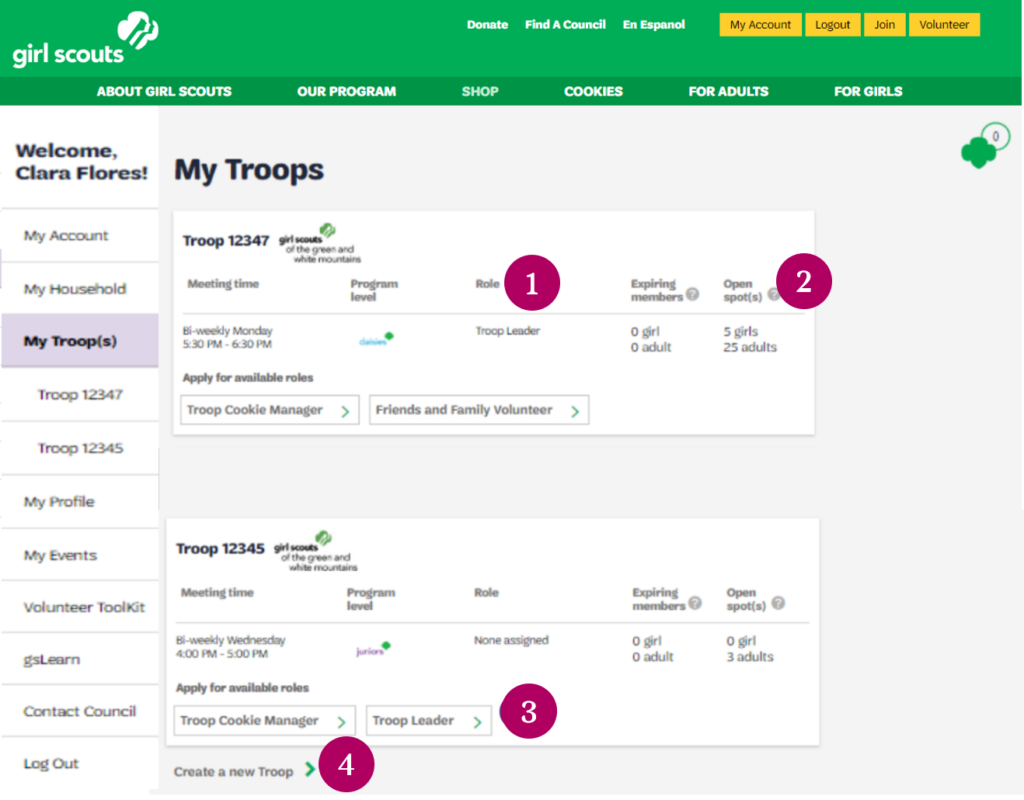
Troop Leader View
In this example, Clara is the troop leader for troop 12347. As the troop leader of this troop, Clara can manage a variety of tasks on behalf of troop members. When she clicks this troop from the My Troop(s) drop-down she can do the following:
1) Edit Meeting Details – The troop’s meeting location, address, day, and time display here for all troop members. As a troop leader, Clara can edit this information at any time, and it would be visible to all troop members. Troop meeting information also displays in the troop’s description in the Participation Catalog, where prospective members search for available troops and join. Prospective members will see the day and time the troop meets and the approximate meeting location on a map.
2) Contact Information– As the troop leader, Clara’s contact information is visible to active members of her troop. She can update her name, phone number, or email address on the My Profile page.
3) Select All – During renewal season, Clara can renew members of Troop 12347 for another year of fun, friends, and new experiences! By checking the “Select All” box, Clara can renew all girl members at the same time. After selecting all of the girls, she could uncheck the boxes of any girls who won’t be returning in the fall.
4) Hide Inactive and Not Returning Members – Clara’s list of troop members includes members flagged as “Not returning” for next year, and inactive members of the troop whose memberships have lapsed. These individuals display in grey in the troop listing. Clara can click this option to hide these members from her view.
5) Edit Details – Barbara Dominion is a girl in Clara’s troop. Clara can view and update Barbara’s personal information on behalf of her caregiver by clicking “Edit Details”. Please note, caregivers can view/edit this same information from their My Household page.
6) Time to Renew Membership – Barbara Dominion currently is registered in Clara’s troop. During Spring Renewal, her Status changed to “Time to Renew Membership”, as a reminder for Clara to process her renewal for next year.
Prior to Spring Renewal her status displayed “Active Membership” After either Clara or Barbara’s caregiver processes her renewal for next year, her status will revert to “Active Membership” again.
7) Renewal Checkbox – Barbara is excited to renew to the same troop and become a second-year Daisy! As the troop leader, Clara can process Barbara’s renewal by checking this box and selecting the “Renew” button above.
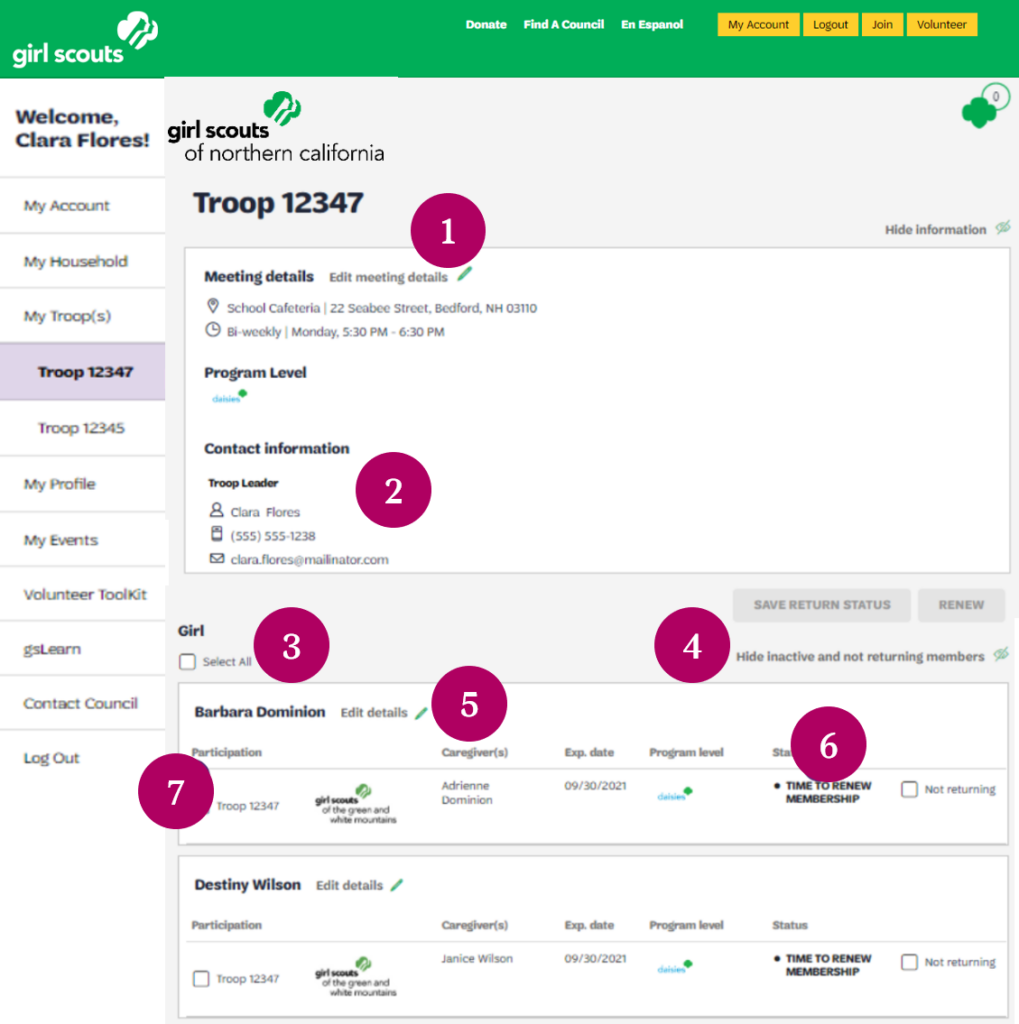
8) Not Returning – Juliana Verbinski decided not to renew her participation in the troop next year. In turn, Clara checked the “Not returning” box and saved the update. This changed Juliana’s status to “End Participation” and now prohibits Clara from processing a renewal for her. If Juliana changes her mind, Clara can contact the council to revert her status back to its active state. At the start of the next membership year, any members who have not renewed will display as “Not Returning” in the troop listing like Juliana. While Clara, as a troop leader, cannot renew them after 9/30, the girls’ caregivers still can complete
9) Active Membership – Keesha’s parent already processed her renewal from My Household, so her status displays as “Active Membership”. Prior to Spring Renewal, all active troop members display a status of “Active Membership”. When Spring Renewal starts, their status changes to “Time to Renew Membership.” It will change back to “Active Membership” after their renewals are processed.
10) Renew as Adult – Lynell Flores is a graduating senior who has been helping with her sister’s Daisy troop. Because of her current grade/age, she will need to renew as an adult next year. Clara can renew Lynelle as an adult volunteer in this troop by checking the box next to her name in the troop listing.
If Lynelle wanted to renew her membership, but not choose a volunteer role in the troop, Clara could renew her membership from My Household instead.
11) Membership Pending – Polly Hassett is a new Girl Scout whose membership will begin October 1, the start of the next membership year. Since she joined during the spring membership campaign, her status shows as ‘Membership Pending’ which means her spot is secured in Troop 12347.
A Note about Financial Aid Requests:
- If a returning girl’s caregiver requests financial aid to pay for her renewal, the troop leader will see the status of “Membership Pending”. When the payment is processed by the council, the status will change to “Active Membership”.
- In contrast, troop leaders will not see new members who join the troop until their membership payment has been processed in full. That means, joining members who request financial aid will not be added to the troop listing until the request has been processed and approved by council.
12) Inactive Member – Syndia Pratt has decided to end her participation in Girl Scouts and will not be returning to the troop in the fall. After 9/30, her membership will lapse and Clara will not be able to renew her. If Syndia changes her mind, her caregiver can renew her from My Household. Like Syndia, any members who decide not to renew will be greyed out and listed with a status of “End Participation” and “Not Returning”.
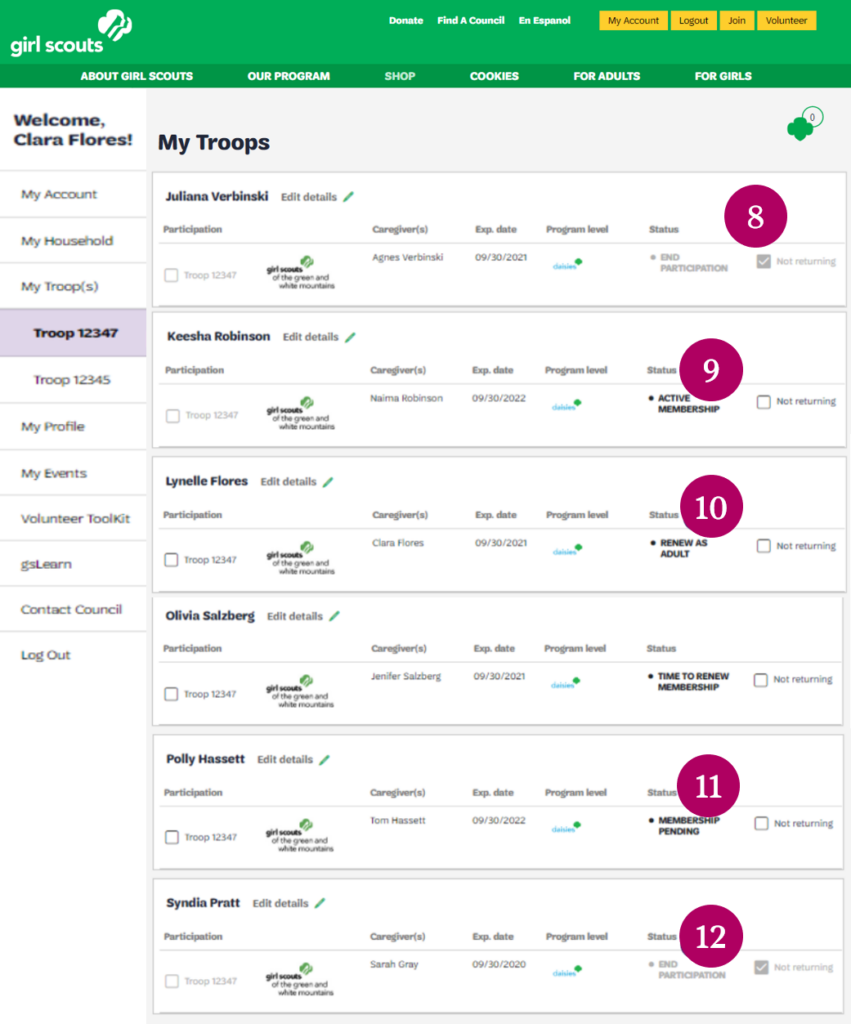
13) Select All – By checking the “Select All” box, Clara could renew all adult troop members at the same time. After selecting all of the adults, she could uncheck the boxes of any adults who won’t be returning in the fall.
14) Adult Renewals – When Clara renews adults in her troop, they need to renew at least one volunteer role to remain in the troop.
If the adult does not want to renew as a volunteer, they must complete their renewal from My Household.
15) Purchase Lifetime Membership – Clara can purchase a lifetime membership for adults in her troop at any time.
Each year during Spring Renewal, lifetime members need to renew their volunteer roles in their troop(s). Clara can do this on their behalf, or the lifetime member can do it from “My Household”.
16) Screening – John Stansky recently joined the troop, applying for the open Troop Leader role. This position requires a volunteer screening. Once approved, his role status will change from “Screening” to “Active Membership”
The CBC expiration (Criminal Background Check Expiration) will then display the expiration date of the last background check.
17) Additional Links – Troop Leaders have access to additional features at the bottom of their troop page:
- Invite friends to join your troop: Allows troop leaders to send an email invitation to potential troop members with a link to join the troop. NOTE: The troop must be listed in the Opportunity Catalog for the link to work so the potential new member can join. Leaders cannot directly register new members – only send invitations to join.
- View Troop Membership Cards: Troop leaders can view and print membership cards for troop members.
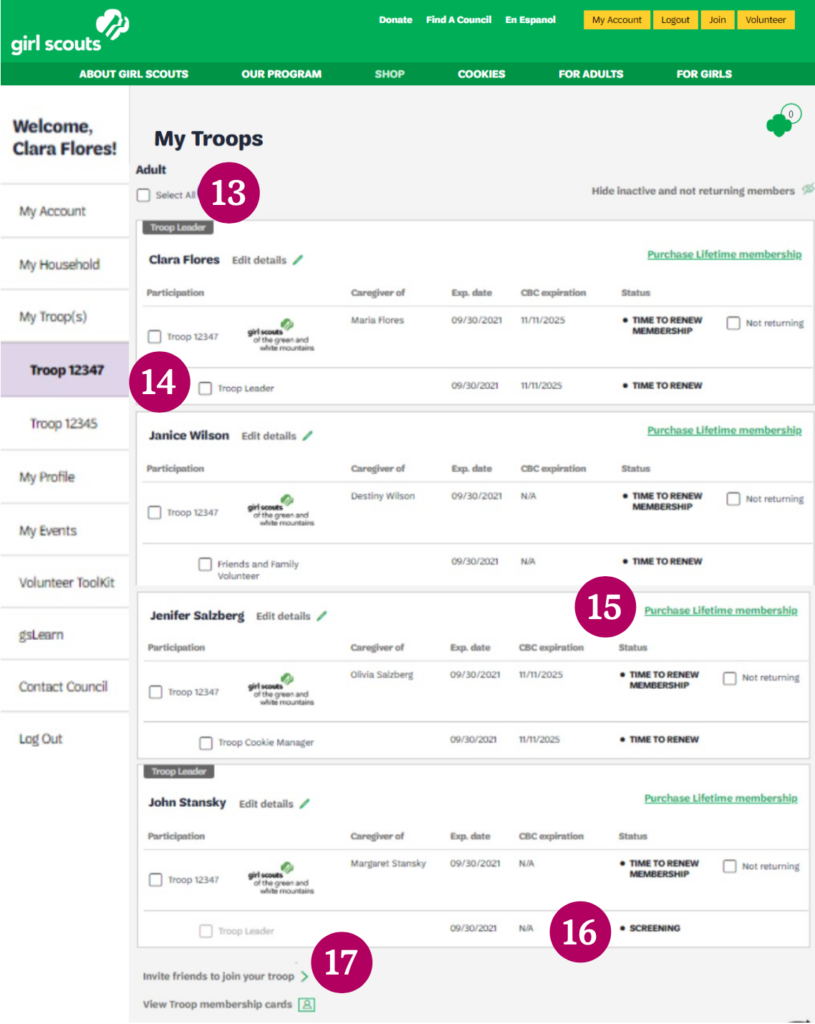
Primary Caregiver View
In this example, Clara is a caregiver of a troop member in Troop 12345 and is not the troop leader. When she clicks this troop from the My Troop(s) drop-down she can do the following:
1) Meeting Details – Clara can view troop meeting information for this troop, but can’t edit it.
2) Contact Information – As the caregiver of a troop member, she can see the leader’s contact information.
3) Household Members in Troop 12345 – Clara is the caregiver of Josie, a member of Troop 12345. Clara only sees Josie listed in the troop. Only approved troop leaders see the full list of troop members.
4) Additional Links – As a caregiver, Clara can invite others to join this troop if the troop leader has made the troop available to join through the opportunity catalog. She can also print membership cards for household members who belong to this troop.