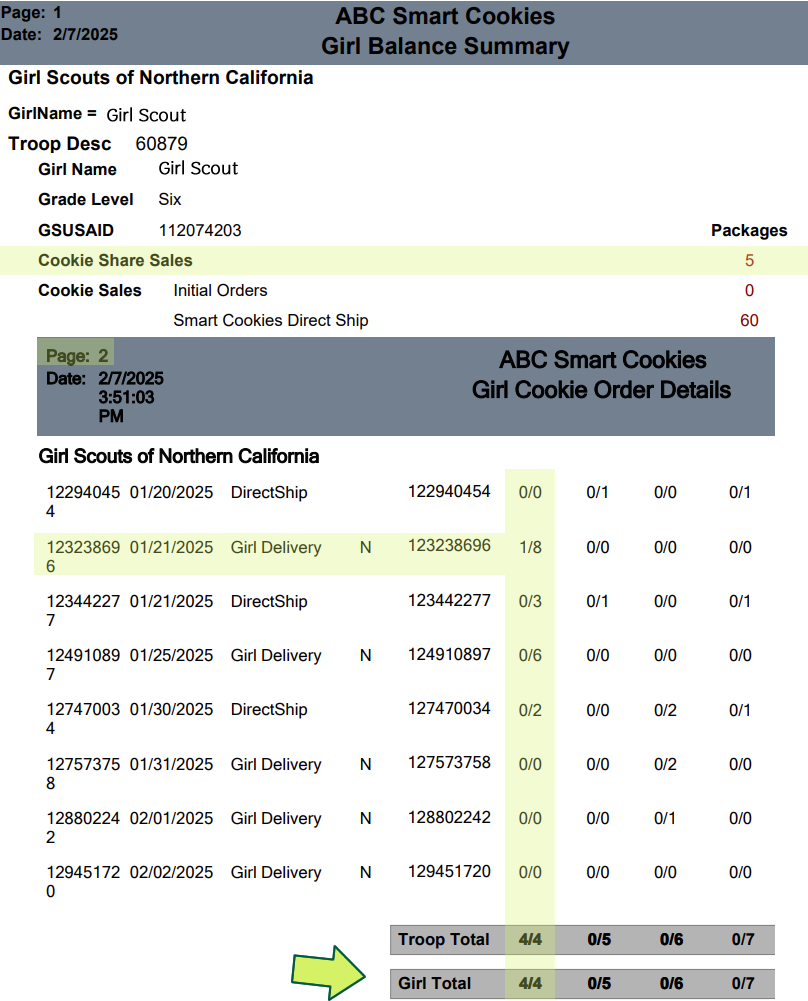She may even have a negative balance if she has low inventory. If you have started to run any financial reports they will appear out of balance until you allocate the correct amount of Care to Share packages to each Girl Scout. The ‘allocating’ is basically giving the Girl Scout credit for packages sold to balance out the money received from Care to Share.

When & Where to Allocate Care to Share in Smart Cookies
When a customer orders Care to Share donations through Digital Cookie, the allocation in Smart Cookies depends on how the order was placed. Refer to the chart below for details on when to allocate and where in Smart Cookies.
| Order Type | Allocate in Smart Cookies?—Where? | Same as eBudde |
|---|---|---|
| Girl Delivered with Donation | Yes, via the Virtual Cookie Share Tab | |
| Shipped with Donation | No, it is automatically credited in Smart Cookies | |
| Donated only | Yes, via the Virtual Cookie Share Tab | |
| Cookies in-hand at a booth (troop inventory) | Yes, via the Smart Booth Divider Tab | |
| Cookies in-hand (not at a booth/in-person/door-to-door) | Yes, via the Virtual Cookie Share Tab |
Tracking Care to Share Finances
When it comes to making sure you are properly tracking Care to Share donations to each Girl Scout there are two main transaction types to consider, Digital Cookie payments (credit card, Venmo, PayPal), and those done with cash (or check if your troop is accepting checks).
Digital Payments
All direct ship orders with Care to Share donation (or without), paid on Digital Cookie with a credit card, or by using Paypal/Venmo, will automatically populate in Smart Cookie. This includes allocating the Care to Share, cookie packages, and finances to the Girl Scout with no additional action from the Troop Cookie Chair. As listed in the chart above.
Cash/Check
If Care to Share donations are purchased using cash or check, Troop Cookie Chairs will need to record the payment via the Finance tab>Financial Transactions> Girl Transactions > Add Girl Transaction.
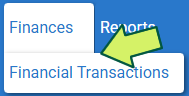
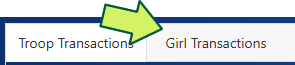

- Under Girl* select the Girl Scout from the drop-down menu
- Under Type* select Payment from the drop-down menu
- Under Payment Method* select Cash or Check (never select Booth Credit or Credit Card)
- Under Date* enter the date of the transaction
- Under Amount* enter the amount of the payment
- Under Reference you may enter the order number
- It is always a good practice to enter any helpful notes
- Don’t forget to click SAVE
Next, allocate the Care to Share packages to the Girl Scout via the Order tab> Virtual Cookie Share tab. This can be done weekly, as Girl Scouts report them, or at the end of the program.
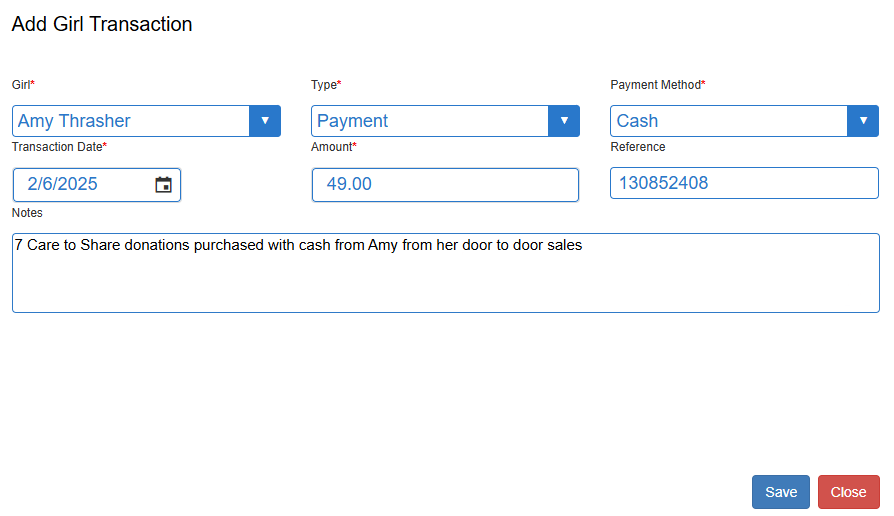
Timing Options for Allocating Care to Share in Smart Cookies
There really is no right or wrong time to allocate your Girl Scouts Care to Share packages, but here are two common options:
Reconciling Care to Share at the End of the Program
If you have just a few Care to Share donations to account for, reconciling your Care to Share donations at the end of the program is a good option. This is typically recommended for newer troop or troops with smaller Care to Share numbers to allocate.
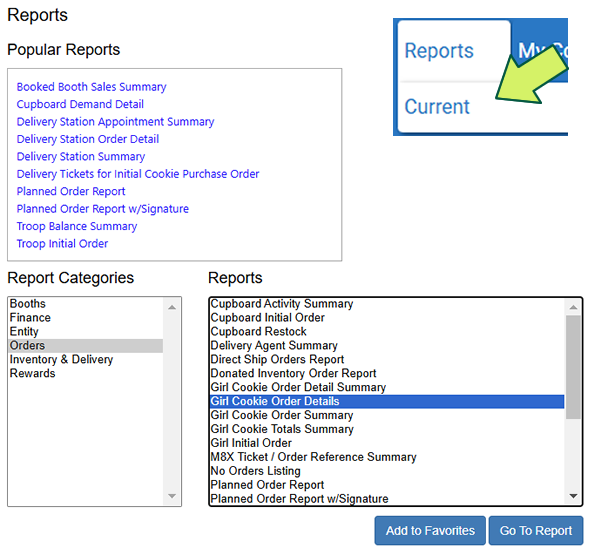 | From Reports> Current> Girl Cookie Order Details Report. Click Go To Report. |
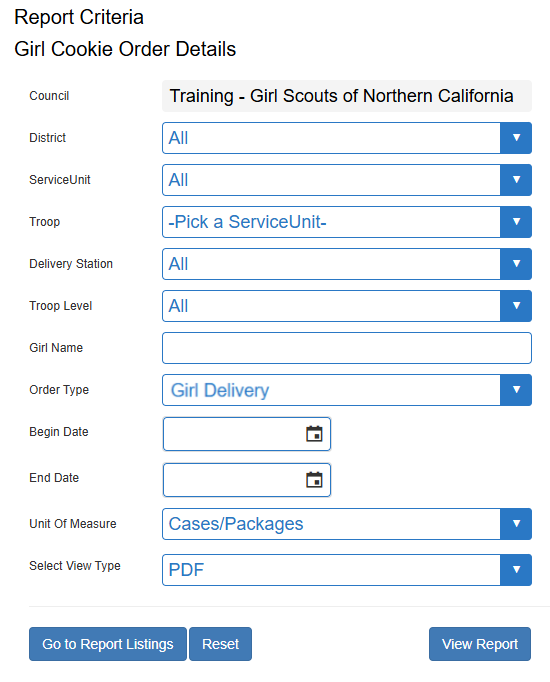 | You can run the report for a single Girl Scout, by adding their name in the Girl Name field. Or run report for the entire troop by just clicking run report and leaving the Girl Name field empty. You can also choose to run the report as a PDF, which is easier to read, or as Text_Excel if you would like to manipulate the report. Under Order Type field select Girl Delivery from the drop-down menu to pull only those orders you need to credit. Click View Report. |
 | From the Girl Cookie Order Details Report identify how many Care to Share donations have been purchased from each girl by either Girl Delivery or Direct Ship. |
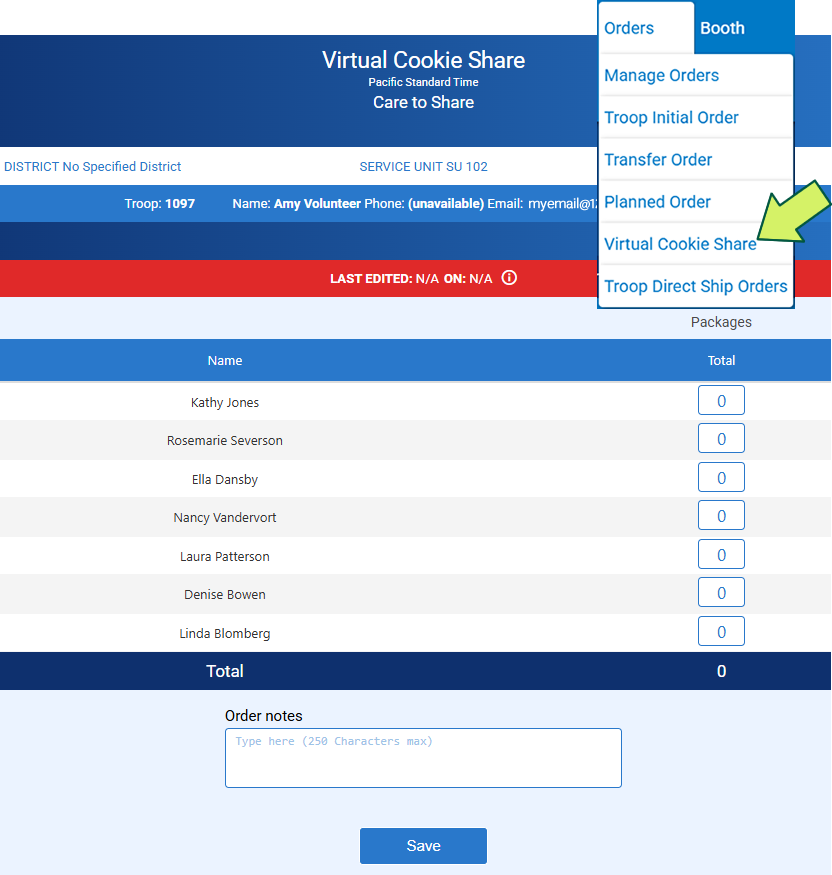 | Total the Girl Delivery and allocate those packages to each girl in the Orders tab> Virtual Cookie Share tab in in Smart Cookies. |
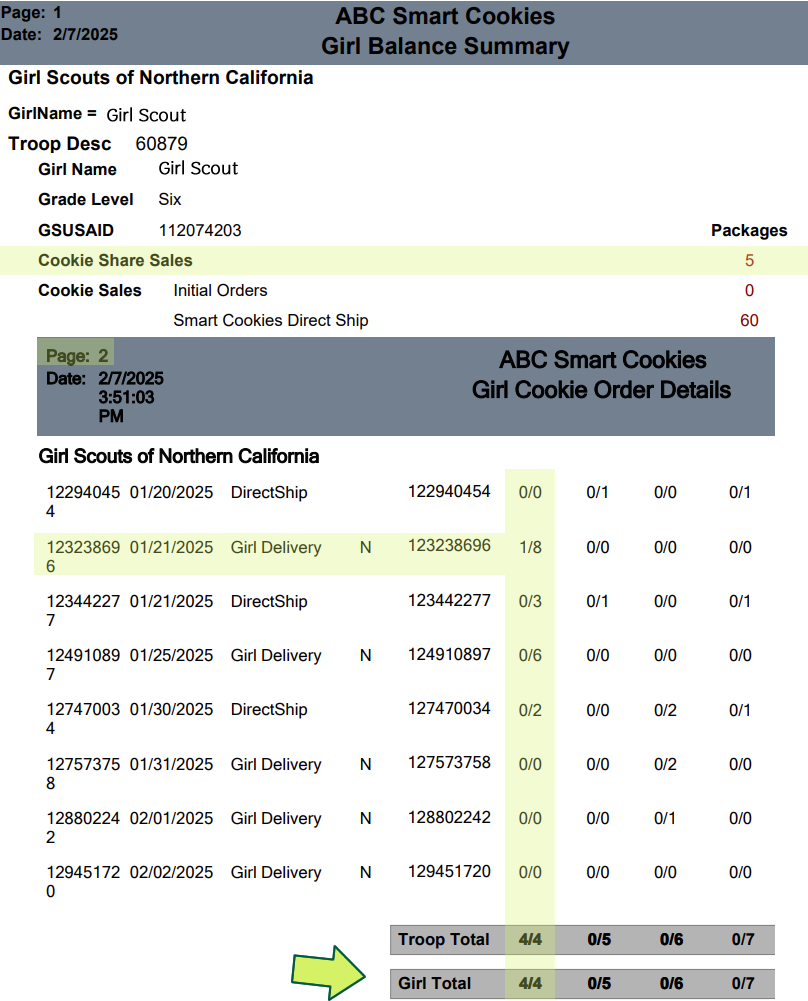 | To confirm the totals are correct you can run the Girl Balance Summary Report from Smart Cookies and compare the Cookie Share total to the total on the Girl Cookie Order Details Report. The amounts on the Girl Balance Summary Report should match or exceed the total on the Girl Cookie Details Report. If there are cash/check donations, the Girl Balance total may exceed the Girl Cookie Details report, as the Girl Cookie Detail Report only list the credit card transactions from Digital Cookie. |
Allocating Care to Share Throughout Program
Another approach is to allocate Care to Share to each Girl Scout as you learn about each donation. This maybe the more favorable approach if you are managing several troops, Girl Scouts, or have a high number of Care to Share donations and would like Girl Scouts and families to have an accurate account of their cookie earnings. There are two steps to getting this done. Step 1 is determining how many Care to Share each Girl Scout has earned, and Step 2 is allocating those Care to Share into Smart Cookies each week.
Step 1: Determining How Many Care to Share Each Girl Scout Has Earned
There are two reports that Troop Cookie Chairs can pull weekly to determine the Care to Share totals earned by Girl Scouts. The All Order Data Report from Digital Cookies or the Girl Cookie Order Detail Report from Smart Cookies. A third option is that Girl Scouts and their families can submit their donation report from Digital Cookies.
Pulling an All Order Data Report from Digital Cookie
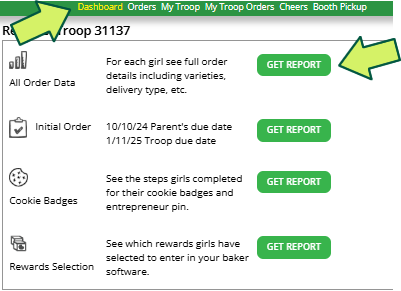 | On a weekly basis, from the Digital Cookie Dashboard tab, from the Service Unit Troop Role, Troop Cookie Chairs can scroll all the way down and run the All Order Data Report. This report will show all the order data for all the Girl Scouts in the troop. |
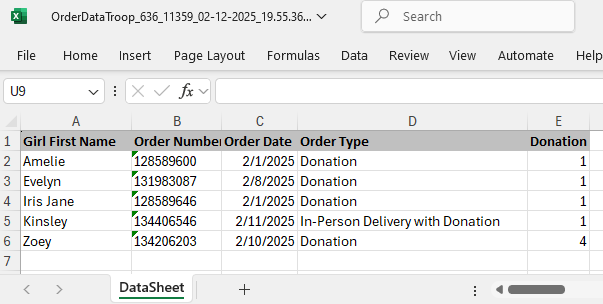 | This report will generate as an excel list that can then be sorted to only show the desired Care to Share donation order information. Like the Girl Scouts name, order number, date, order type, and donation count as shown. |
Pulling a Girl Cookie Order Detail Report from Smart Cookies
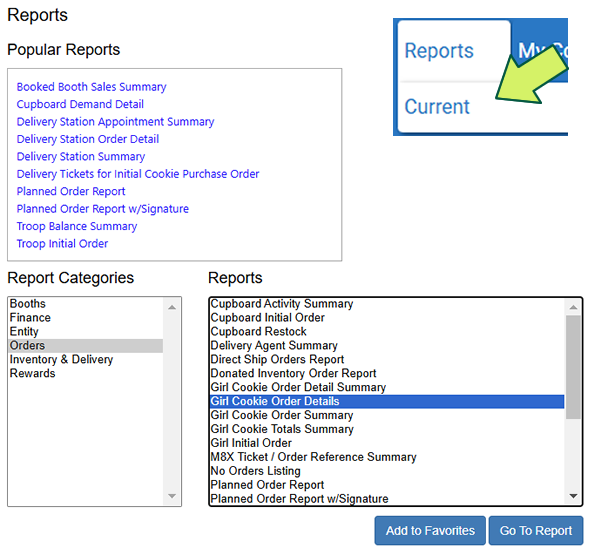 | From Reports> Current> Girl Cookie Order Details Report. Click Go To Report. |
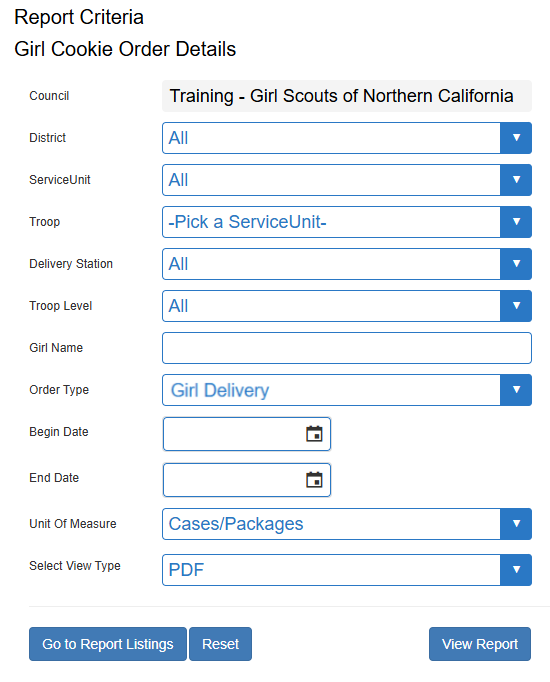 | You can run the report for a single Girl Scout, by adding their name in the Girl Name field. Or run report for the entire troop by just clicking run report and leaving the Girl Name field empty. You can also choose to run the report as a PDF, which is easier to read, or as Text_Excel if you would like to manipulate the report. Under Order Type field select Girl Delivery from the drop-down menu to pull only those orders you need to credit. Click View Report. |
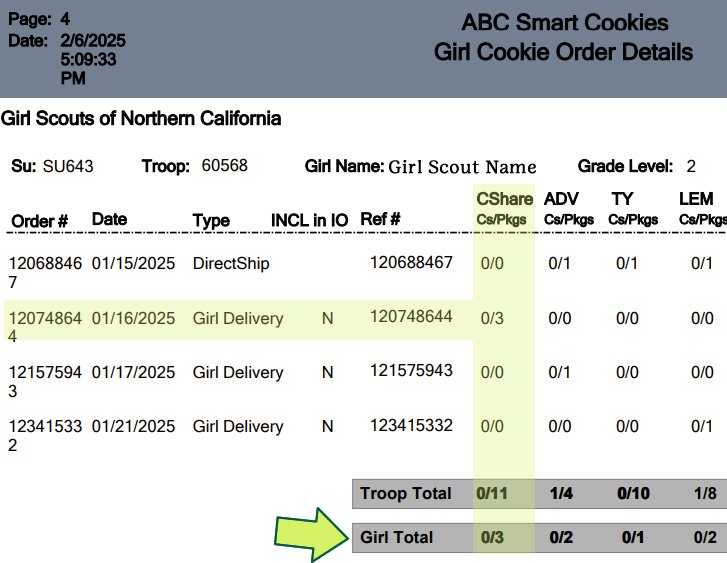 | From the Girl Cookie Order Details Report identify how many Care to Share donations have been purchased from each girl by either Girl Delivery or Direct Ship. |
Girl Scouts & families Submit a Donation Report from Digital Cookies
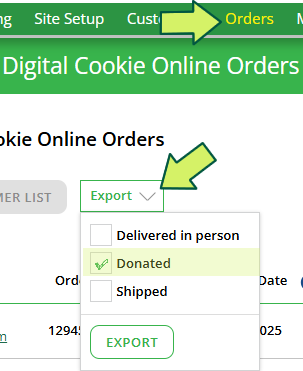 | Each Girl Scouts can submit their donation report to Troop Cookie Chairs from Digital Cookie, to show how many Care to Share donations they have sold. By clicking on the Order tab, and scrolling down the page to Digital Cookie Online Orders, and click on the Export drop down and selecting Donated, then click EXPORT. |
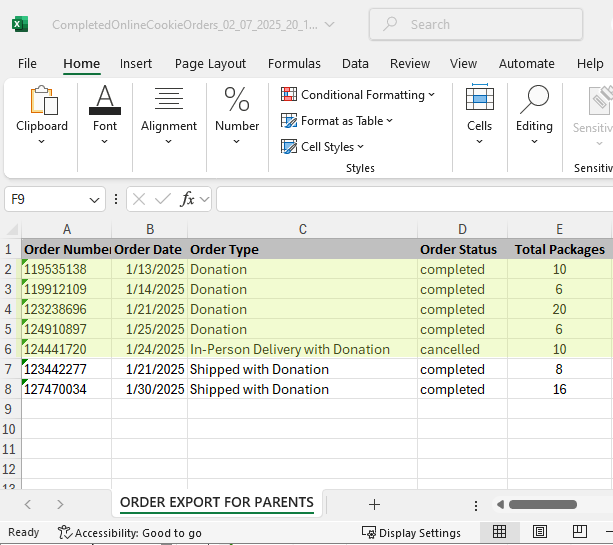 | This will generate an excel report of all orders with Care to Share donations. From here Troop Cookies Chairs can sort the Excel by Order Type. This is helpful to separate and Shipped Orders with Donations, as these DO NOT need to be allocated via the Virtual Cookie Share tab (see chart above). Only the Donated and Girl Delivery with Donation will need to be. Next sort by date, so that when entering these into the Virtual Cookie Share tab you can leave note as to the last Care to Share date and order number you entered to prevent double entries. Note, you are not looking at the total packages, but you are scrolling to the far right across and viewing the total DONATIONS (not pictured). |
Step 2: Allocating Care to Share in Smart Cookies Each Week
Entering Care to Share via the Virtual Cookie Share Tab in Smart Cookies
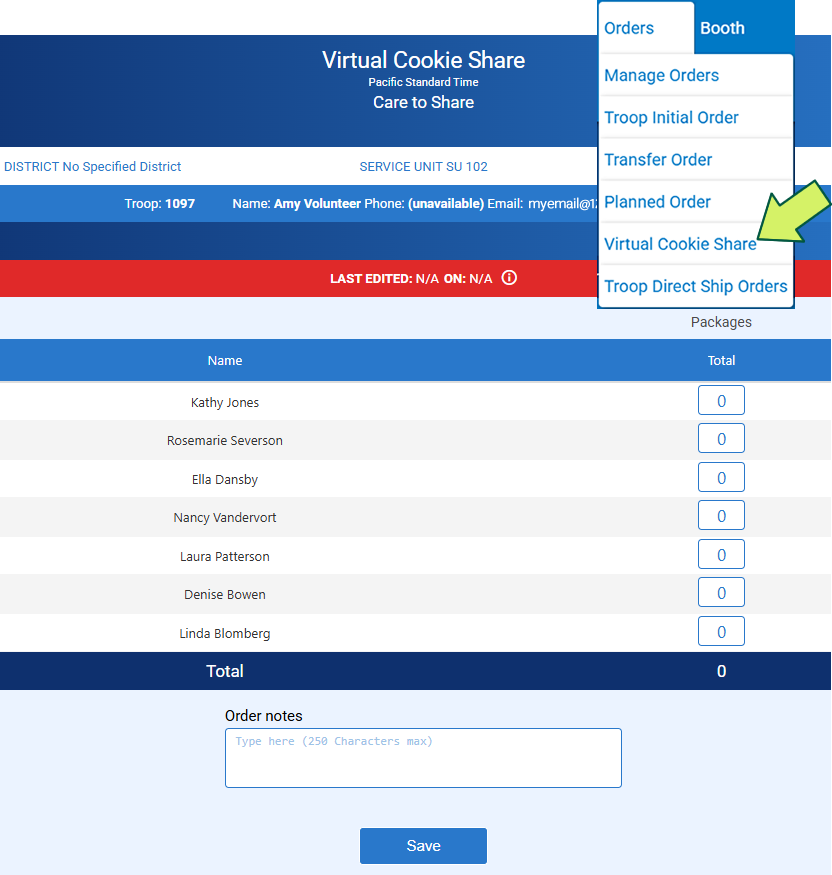 | From the Orders > Virtual Cookie Share tab in in Smart Cookies, allocate the appropriate amount of Care to Share to each Girl Scout. The following week when you visit Smart Cookies you can repeat the same action and create a new Virtual Cookie Share entry and add the additional Care to Share packages earned by each Girl Scout, or you can edit the existing entry. |
Editing an Existing Care to Share Entry
 | In Smart Cookies from Orders> Manage Orders> scroll down to the white filter row and select Cookie Share and click Apply Search Parameters. |

From this view you can see each Care to Share entry that has been made from the Virtual Cookie Share tab, and you can see that each one is assigned a different order number.
To edit an existing entry, click on the three vertical dots> Edit Order. Notice that the total number of Care to Share is currently 9.
* You will also notice that COOKIE_SHARE(B) are Care to Share Cookies that have been allocated using the Smart Booth Divider.
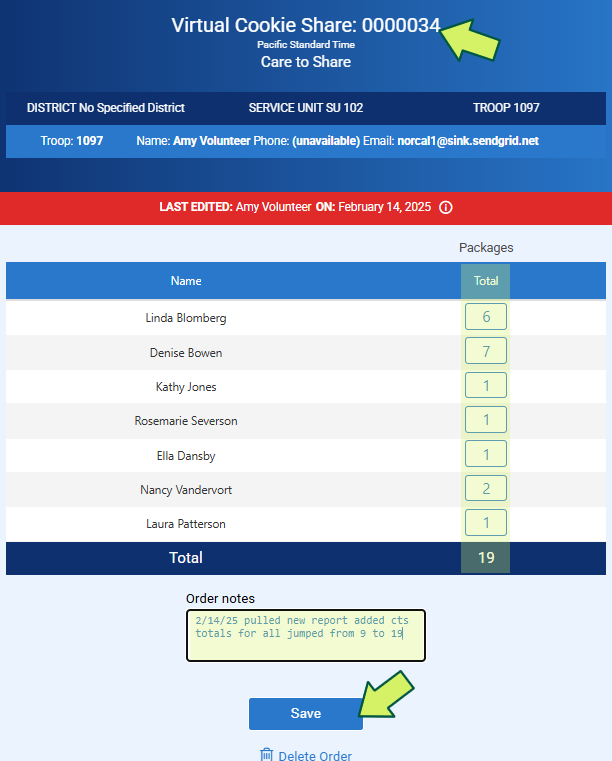 | Enter the new amount of Care to Share for each Girl Scout. Make sure to make a note under the Order Notes area. Don’t forget to click Save and notice that the total number of packages allocated has changed (9 to 19). Notice the order number at the top is still the same. |
Notice that the total number of packages allocated has changed from 9 to 19 and that by editing the order, the order number remains the same.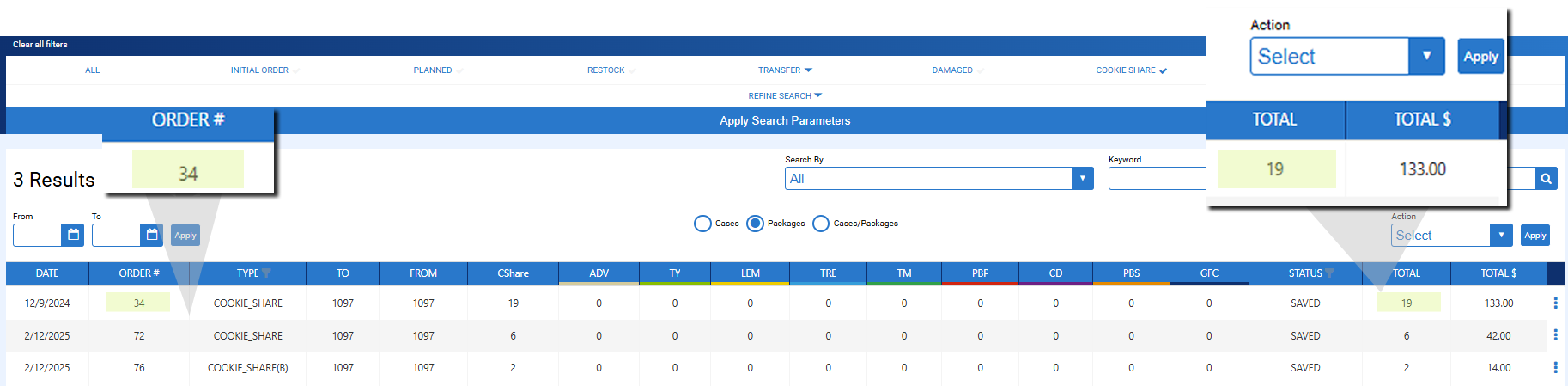
Confirming Totals Are Correct
To confirm the totals are correct you can run the Girl Balance Summary Report from Smart Cookies and compare the Cookie Share total to the total on the Girl Cookie Detail Report.
The amounts on the Girl Balance Summary Report should match or exceed the total on the Girl Cookie Details Report.
If there are cash/check donations, the Girl Balance total may exceed the Girl Cookie Details report, as the Girl Cookie Detail Report only list the credit card transactions from Digital Cookie.
For more help with ABC Smart Cookies you can contact them by visiting our gsHelpCenter article or contact the Cookie Hotline at 510-995-2900 or email info@gsnorcal.org.