Accessing gsLearn
- Since your gsLearn account is a single sign-on, connected to your MyGS Account, you can only access gsLearn through your MyGS account on a web browser, no matter the device.
- From your computer/laptop or mobile device, go to gsnorcal.org, and click on MyGS at the top.
- Log in using the username and password you created when you set up your Girl Scout Member Account.
- If you have any issues with training completion, training requirements, or questions about gsLearn, please contact info@gsnorcal.org.
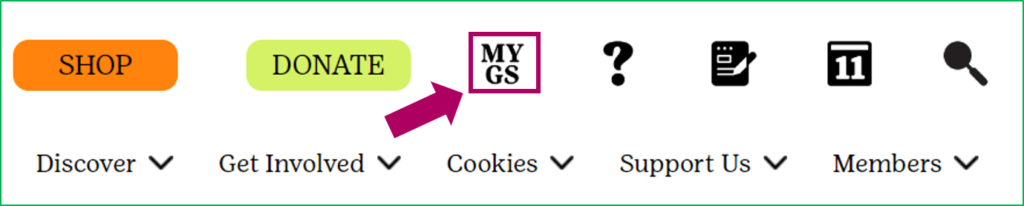
- Once logged into MyGS, click on My Account on the top right of the screen or on a mobile device click the menu icon (three horizontal lines) to access the My Account tab.
- Then, select gsLearn from the menu that is on the left or
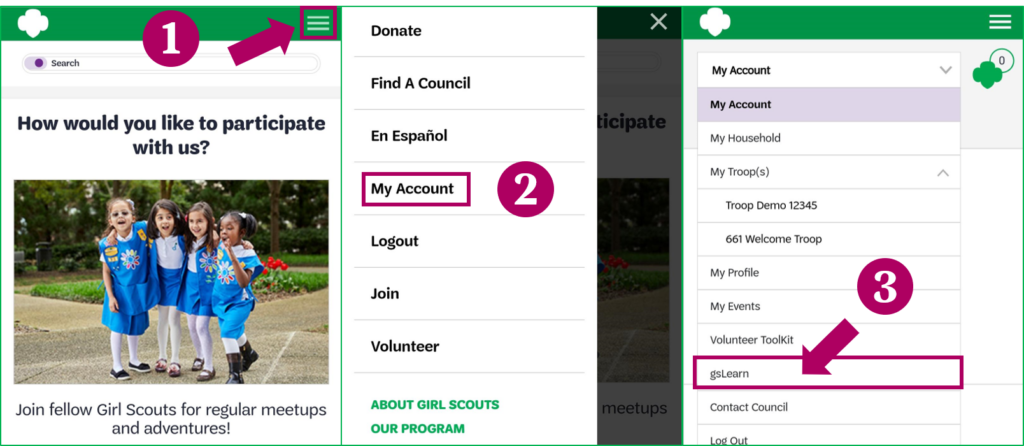
Once you log into gsLearn, you’ll find your options are in the green bar at the top of your screen. Here are the key areas to be aware of:
- Content Library: Search for and access all available Learning Paths and Courses.
- Achievements: View and download your certificates of completion, which can be used to verify your training.
- MyGS: Opens MyGS in a new window.
- Sign Out: Click the downward arrow at the top right of the screen to open a dropdown menu and select Sign Out.
- Please note: you must log back in through MyGS. Your username and password will not work if you try and sign into gslearn directly or through an app.
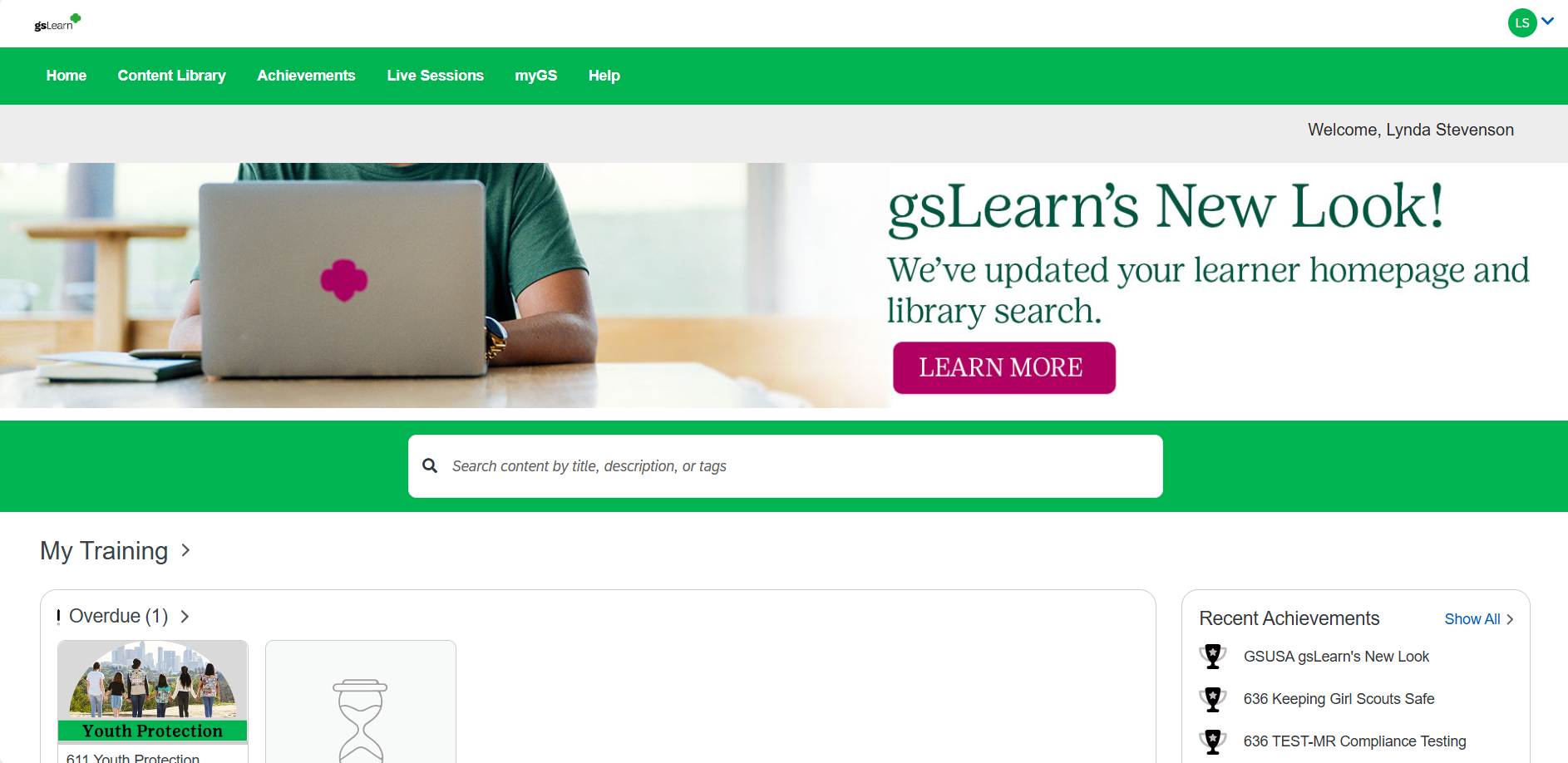
- If you continue to scroll down on your home page, you will find all your trainings. They are organized in rows and each lane is labeled. (See below)
- You will also see a list of your recent achievements on the left of the screen.
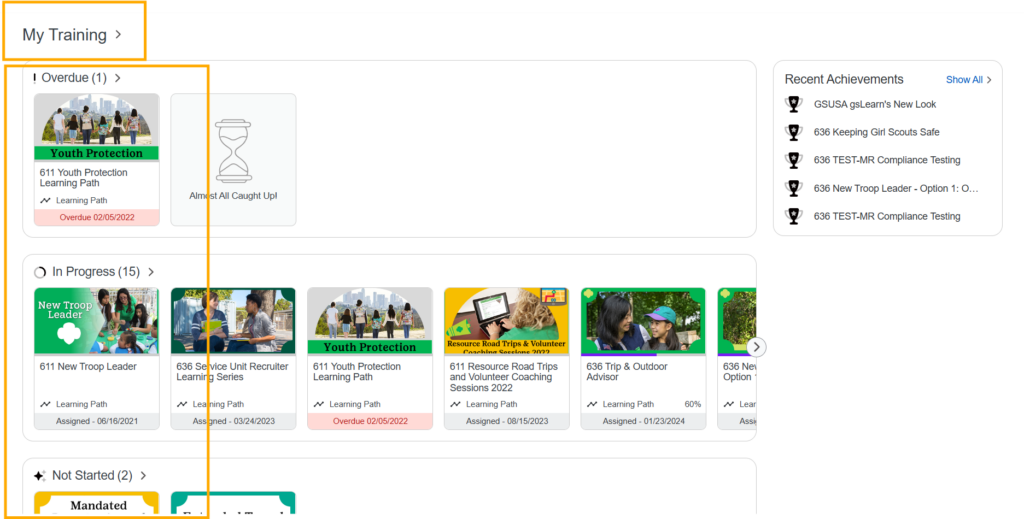
If you have any issues with training completion, training requirements, or questions about gsLearn, please contact info@gsnorcal.org.
