Trying to train on the go? No problem! Make sure to follow these best practices for a smoother mobile learning experience.
If you have any issues with training completion, training requirements, or questions about gsLearn, please contact onlinelearning@gsnorcal.org.
Accessing gsLearn on a Mobile Device
- Do not download the gsLearn App.
- Since your gsLearn account is a single sign-on, connected to your MyGS Account, you can only access gsLearn through your MyGS account on a web browser, no matter the device.
- From your mobile device, go to gsnorcal.org, and click on MyGS at the top.
- Log in using the username and password you created when you set up your Girl Scout Member Account.
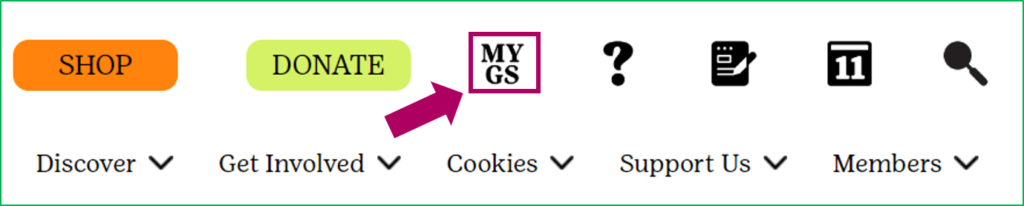
- Once logged into MyGS, click on the menu icon (Three horizontal lines) to access the My Account tab.
- Then, select gsLearn from the menu that pops up.
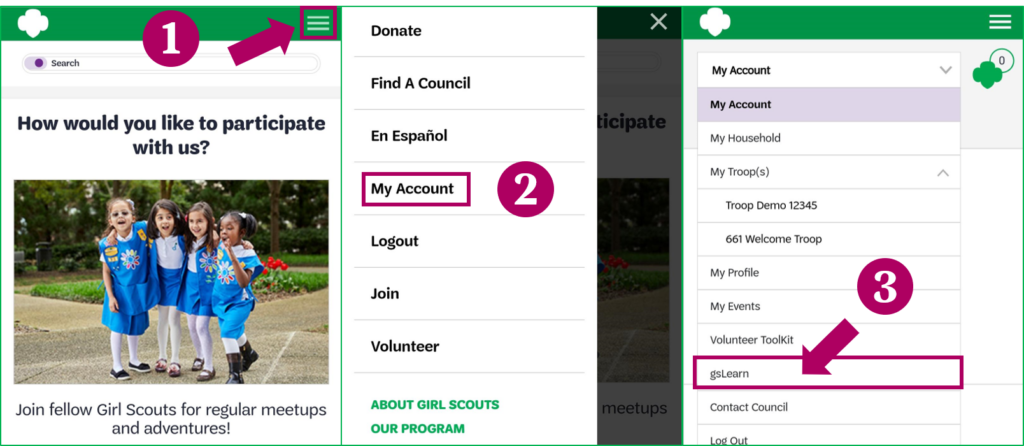
- Once you log into gsLearn on your mobile device, there is an invisible menu button that will reveal a menu when clicked. From here you can access the home button, content library (all available Learning Paths and Courses), your achievements, your profile and settings, and you can sign out (Note: if you sign-out this way, you must log back in through MyGS only, your username and password will not work on gsLearn.litmos.com/account/login)
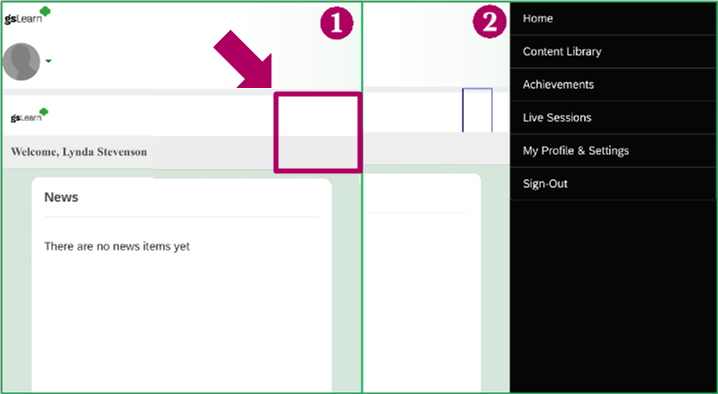
- If you continue to scroll down on your home page, you will find your favorites, recent achievements, your login streak, recently viewed, and your training dashboard (Not Started, In Progress, Overdue, and Completed).
Best Practices for Viewing Modules on a Mobile Device
There are several different module styles used in our courses. When viewing modules on a mobile device, you will want to use the method that works best for your device and learning style. Here are a few suggestions:
| Always start with your device in portrait mode. | |
| If given the option, click the Full-Screen Icon in the module player. Then, rotate it to landscape for a better viewing experience. | |
| If you are not given the full-screen option, depending on the size of your device, viewing in portrait will be a better viewing experience. | |
| Some modules are self-directed, with little video/audio. These modules tend to view better in portrait mode. Do what works best for you. |
If you have any issues with training completion, training requirements, or questions about gsLearn, please contact onlinelearning@gsnorcal.org.
